How to Make an Ecommerce Website using WordPress Step by Step
In today’s web-based business economy, a solid web presence is no longer an option—it’s mandatory. You’re either a new web-based business startup or a small business owner looking to set up your first online store. Building an ecommerce site with WordPress is one of the lowest-cost and most scalable means of doing so. Coupled with terrific plugins such as WooCommerce, a tremendous library of themes, and a user-friendly interface, WordPress makes online business accessible to everyone.
Here we take you step by step through all that you need to install a fully functional and beautiful ecommerce website with WordPress.
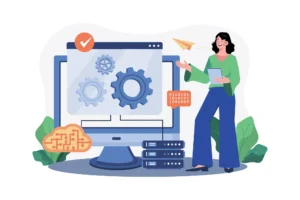
Table of Contents
ToggleWhy WordPress for E-commerce?
First, we will inform you why WordPress is popular for e-commerce:
WordPress is open-source software which is free.
- Flexibility: WordPress has humongous numbers of plugins, and you can easily change your site according to your business needs.
- Affordable: WordPress is available at no cost. You can use free and paid themes and plugins that fit any budget.
- Flexible: From selling a dozen hand-made goodies to hosting a full-blown virtual shop, WordPress will stretch to fit your circumstances.
- SEO-friendly: Search engine optimized. WordPress has great search engine findability features.
Alright, on to setting up your ecommerce site.

Step 1: Select a Domain Name and Web Host Service
Step one in creating your ecommerce website is to acquire a domain name and a good web host.
- Domain Name: Choose the one that best describes your brand and easy to remember. Sign it up from GoDaddy or Namecheap, or sign it up directly with your host.
- Hosting: Select a hosting service that supports WordPress and is relatively quick, with good uptime and customer support. Some of them are Bluehost, SiteGround, and Kinsta. They have one-click WordPress installation available in some cases.
Step 2: Install WordPress
Most of the next-generation hosting services have one-click WordPress installation. After installing it, now you can utilize your WordPress dashboard to start the setup of your online store.
Step 3: Install an Ecommerce Plugin (WooCommerce)
You require a robust ecommerce plugin to turn your WordPress site into an online shop. WooCommerce dominates the market, with more than 5 million websites having faith in it.
Installing WooCommerce:
- Log in to your WordPress site.
- Go to Plugins > Add New.
- Search for “WooCommerce” and press Install Now.
- Activate the plugin.
WooCommerce includes fundamental ecommerce functionality such as:
- Product listings
- Shopping cart
- Secure checkout
- Payment gateway integration
- Shipping options
Step 4: Select a WordPress Theme
Next, you’ll want to choose a theme that’s compatible with WooCommerce and optimized for ecommerce.
Popular WooCommerce Themes:
- Astra: Lightweight and customizable.
- OceanWP: Feature-rich and flexible.
- Storefront: The default WooCommerce theme, created by the WooCommerce team.
Install your chosen theme through Appearance > Themes > Add New and activate it.
Step 5: Customize Your Website
Once your theme is activated, it’s time to customize your store to reflect your brand identity.
Key Areas to Personalize:
- Logo and Branding: Insert your own logo, select brand colors, and select typography that fits your persona.
- Homepage Layout: Utilize WordPress Customizer or page builder such as Elementor to customize your homepage.
- Navigation Menus: Create readable menus so that users can easily find what they are looking for.
- Widgets and Sidebars: Insert items such as search bar, product categories, and marketing banners.
Step 6: Add Products
Adding products with WooCommerce is very simple. Anything from product posts, there is title, description, price, and image, and stock settings.
Product Details You Need to Add:
- Product name
- Detailed description
- Good images
- Price
- SKU
- Stock status
- Shipping options
- Product variations (size, color, etc.)
You can even categorize products and assign tags for better navigation and SEO.
Step 7: Payment Gateways Setup
WooCommerce supports various payment gateways such as:
- PayPal
- Stripe
- Credit/Debit Cards
- Bank Transfers
- Cash on Delivery
To make these active, go to WooCommerce > Settings > Payments and turn them on.
Step 8: Shipping Options Setup
Set up shipping zones, shipping methods, and shipping rates to find the right delivery prices. WooCommerce has support for flat rate shipping, free shipping, and real-time shipping calculation through integration with shipping carriers such as UPS or FedEx.
Step 9: Installing Core Plugins
For functionality as well as security, install these following plugins:
- Yoast SEO: For search engine optimization.
- Jetpack: For performance and security.
- WPForms: For creating contact forms.
- MonsterInsights: To integrate your site with Google Analytics.
- Mailchimp for WooCommerce: For email marketing.
Step 10: Test and Launch Your Store
Before going live:
- Test product listings
- Simulate a checkout process
- Verify privacy policy, return policy, and terms & conditions
- Verify site speed and mobile responsiveness
- Once all is well, promote your site on social media, search engines, and email marketing.

Bonus: How to Grow Your Ecommerce Site
Site creation is only the first step. Growth for business is all about tactics
- Invest in SEO: Update pages constantly, optimize product pages, and create backlinks.
- Employ Social Media: Sell through social media sites such as Facebook and Instagram.
- Advertising: Google Ads and Facebook Ads for high-quality traffic.
- Email Marketing: Capture leads with newsletters and drive marketing campaigns.
- Keep an eye on your analytics: monitor user behavior and conversions via Google Analytics.
Verdict
Creating an ecommerce shop on WordPress gives you complete control of your shop. Ease of use, plugin culture, and expansibility make it a smart move for anyone looking to enter the world of selling online.
From selecting your domain name to your very first product going live, this guide walks you through all of the major steps. And after you’ve got your shop running, constant fine-tuning in areas like SEO, looks, and usability will keep on paying off in the long term.
Require professional help in getting installed or launching your ecommerce website using WordPress? Having a full-time SEO company or professional web design firm in Mumbai can spur your growth and have your site optimized to perform.

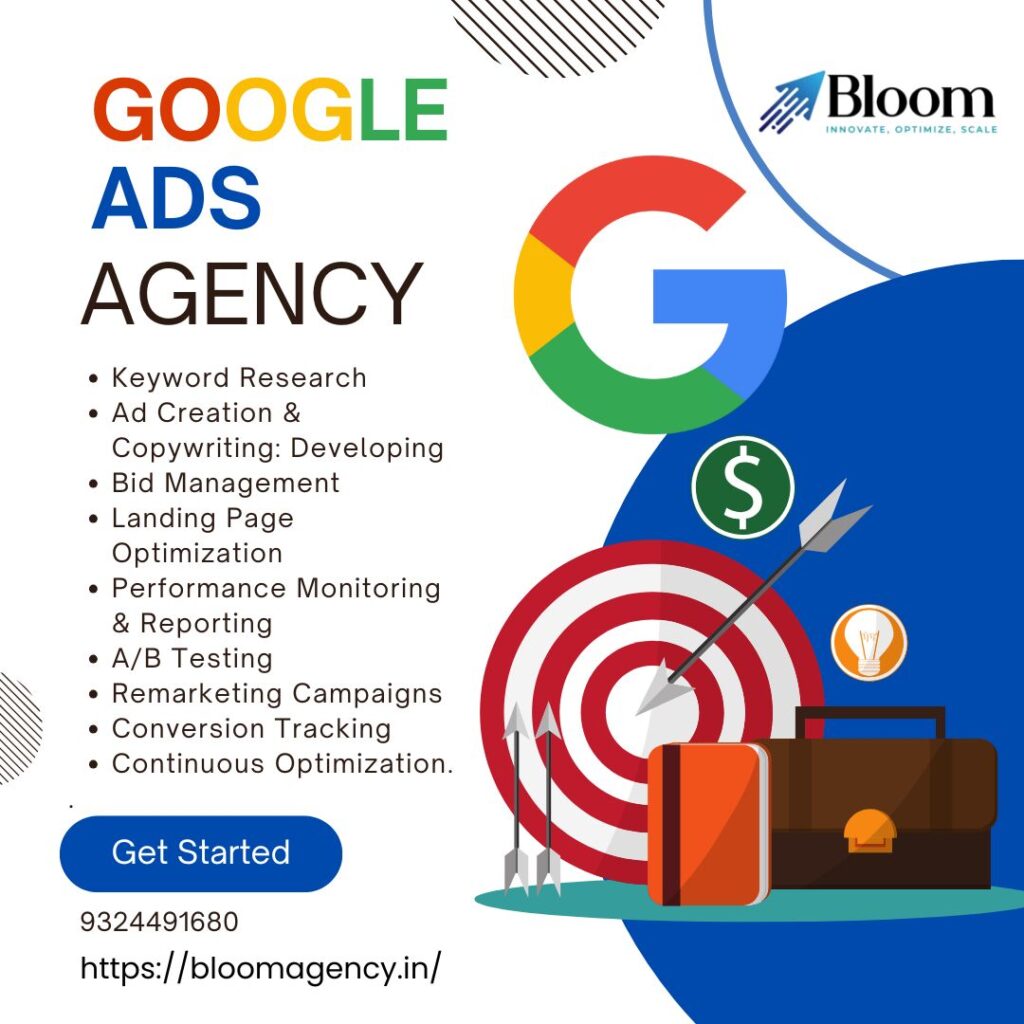

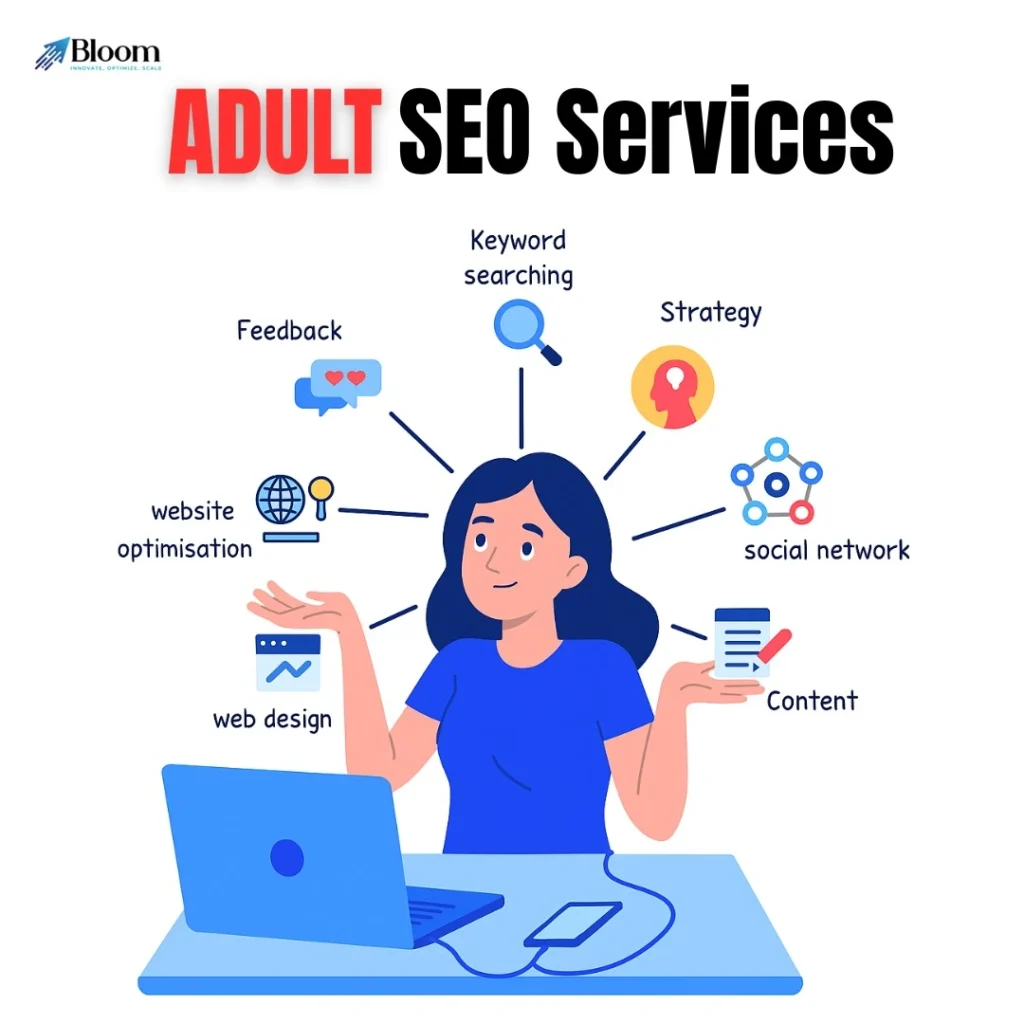




Rahul M.
B2B Service Provider