Building a website in WordPress might well be the most efficient way to put your online presence in place-be it a blog, a business website, or an e-commerce store. WordPress stands out for an attribute of flexibility, ease of use, and vast varieties of plugins and themes. The ultimate guide will take you down from making a WordPress website from scratch to essential steps, tips, and best practices.
Table of Contents
Toggle1. Understanding WordPress

WordPress is an open-source content management system that runs millions of Ecommerce websites on the internet. It contains a clear structure that is essentially required for easier creation and management of web pages. Whether one operates a simple personal blog or a fully-featured commercial site, WordPress contains all the tools and functions one needs to design and customize one’s WordPress website design.
2. Domain and Hosting Selection
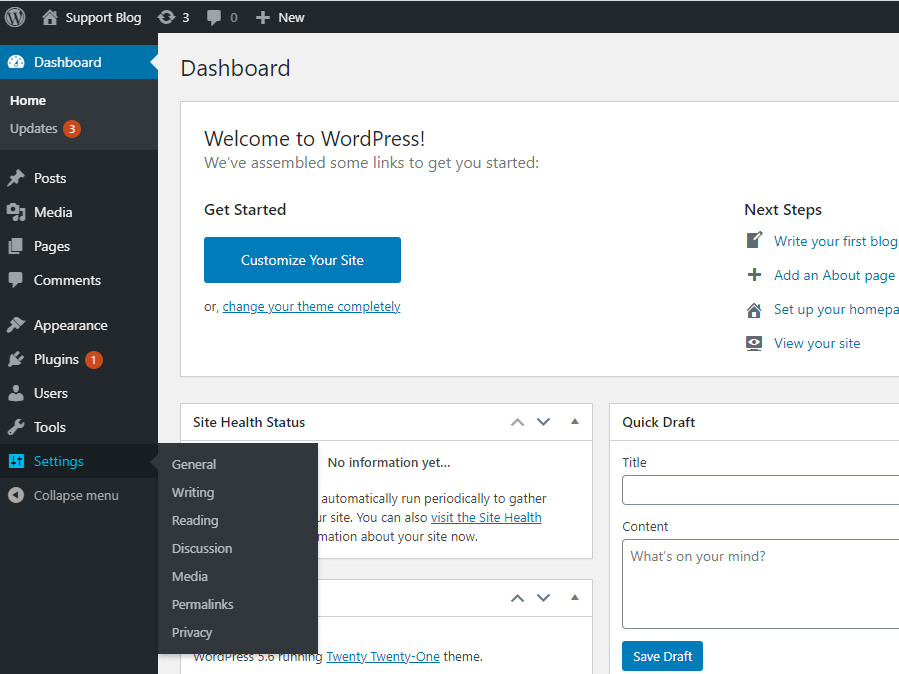
a. Domain Name: Domain Name: This is the address by which your website will be identified on the internet. For instance, www.example.com. A good domain name should be memorable, relevant to the brand, and spellable.
b. Web Hosting: Get a good hosting company which supports WordPress. Known good ones are Bluehost, SiteGround, and WP Engine. Most web hosting companies now offer one-click WordPress installations which have made it relatively easy to set up a WordPress website.
3. WordPress Installation
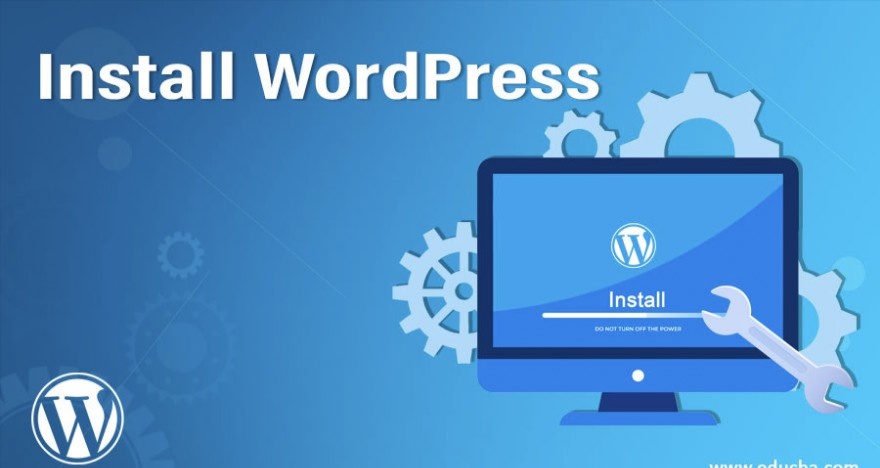
a. Automatic Installation: Most of the hosting companies have developed WordPress on a single click installation. First, you need to log in to your hosting control panel, locate the WordPress installer, and click on to install it.
b. Manual Installation:
Download the very latest version of WordPress from the official WordPress website.
Transfer the WordPress files to your hosting server using an FTP client.
Create a MySQL database and a user.
Set up the wp-config.php file with your database information.
Finish the installation by navigating to your domain and following the setup wizard.
4. Setting Up Your WordPress Site

a. General:
Site Title and Tagline: To make your website easy to identify, these are done in the General settings.
Timezone and Language: Update to suit your time zone and language.
b. Permalinks: Setting up permalinks will ensure that your URLs are user-friendly. Go to Settings > Permalinks and choose any structure that includes post names for more search engine friendliness.
5. How to Choose and Install a Theme

a. How to Choose a Theme:
There are thousands of free and paid themes available in WordPress. Find one that best serves the purpose of your website, besides serving design preferences. Factors to consider include responsiveness, available customization options, and user reviews.
b. How to Install a Theme:
In the WordPress dashboard, click on Appearance then Themes.
Click “Add New” and then browse or upload your chosen theme.
Install the theme, then activate it to actually set it on your WordPress website.
6. Customizing Your WordPress Website
a. Theme Customizer:
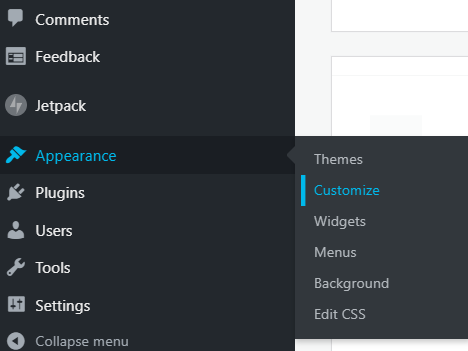
WordPress customizer: edit theme settings-colors, fonts, and so much more-in real-time. Once you are done editing, click ‘Publish’ and you push the edits live.
b. Widgets and Menus:
Widgets Visit Appearance > Widgets to add widgets to your sidebar, footer, or other widgetized areas. You may find widgets to display your recent blog posts, an integrated search bar, or your social media links.
Menus You go to your WordPress Admin Panel > Appearance > Menus to add and edit your navigation menus. There you can add pages, posts, categories, and custom links that mirror the architecture of your website.
7. Creating Content
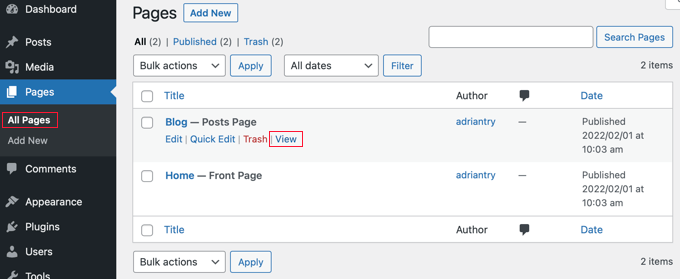
a. Pages versus Posts:
Pages:
These are used for hosting static content on your site, including About Us, Contact, and Services pages. Pages can be added and managed under Pages > Add New in your dashboard.
Posts:
These are to host dynamic content such as a blog article. Posts can be created under Posts > Add New and will need to be categorized with either a category or tag.
b. Media Library:
upload and manage images, videos, and other media files through the Media Library (Media > Library). Media files can help make your WordPress website more visually interesting.
8. Installing and Configuring Plugins

a. Essential Plugins:
Each plugin has its purpose to extend the functionality of your WordPress website. To begin with, consider installing plugins for the following types:
- SEO: Use Yoast SEO or Rank Math to optimize your content for search engines.
- Security: Install such plugins as Wordfence and Sucuri for better security of your website.
- Performance: Site boost performance by enabling caching plugins like WP Super Cache or W3 Total Cache.
b. How to Install a Plugin
- In installing a plugin, you go into your WordPress dashboard, plugins > add new.
- Use the search box to find the plugin that you want
- Activate and Configure to your preference.
9. Managing Users and Roles

a. User Roles:
WordPress enables you to assign a certain role to users, each of those roles having various kinds of capabilities within the facility provided:
- Administrator: The one who has full control over the site.
- Editor: Has complete authority to manage and publish the content.
- Author: Can write, edit, and manage his posts but is not allowed to publish them.
- Contributor: Can only write posts.
- Subscriber: A person who can only manage his profile.
b. Adding Users:
To invite new users, head over to Users > Add New, at which point you have them assigned a role based on what their jobs entail.
10. Optimizing Your WordPress Website

a. SEO Best Practices:
- Apply the Right Keyword: Always target the right keyword and keep that in your content, title, and meta description.
- Sitemap: Create and submit an XML sitemap to search engines through an SEO plugin.
- Internal Linking: Execute interlinking.
b. Performance Optimization:
- Image Optimization: Reduce load time by dealing with image size.
- Caching: Caching should be employed to your website.
- Database Optimization: Regular cleanups and optimization of your WordPress database should be done.
11. Secure Your WordPress Website

a. Keep the Core, Themes, and Plug-ins updated : Update for the latest version of WordPress core, themes, and plug-ins to avoid vulnerabilities.
b. Backup: Through backup plugins or through the service, keep regular backups of your WordPress website.
c. Extra Security: Use firewall protection, strong mechanisms for password keeping, and SSL certificates to provide extra security.
12. AnalyZing and improving the performance

a. Google Analytics Integration: Tracking of visitor behavior, sources of traffic, and conversions using tools such as Google Analytics.
b. Performance Metrics: Track performance, page loading times, related bounce rates, and user engagement for potential enhancements.
13. Website Takeoff
a. Pre-Flight Check: Needs to have your content all done, links working, and your site being optimized.
b. Launch: You should launch your website. Distribution to your family, friends, social media, email marketing, and all of the other channels that you will use to bring people to your website.
14. Ongoing Maintenance
a. Content Updates: Update content periodically to make it relevant and evergreen and to properly maintaine wordpress
b. Technical Maintenance: Check often for broken links, plugin updates, and security patches.
15. Getting Help and Support
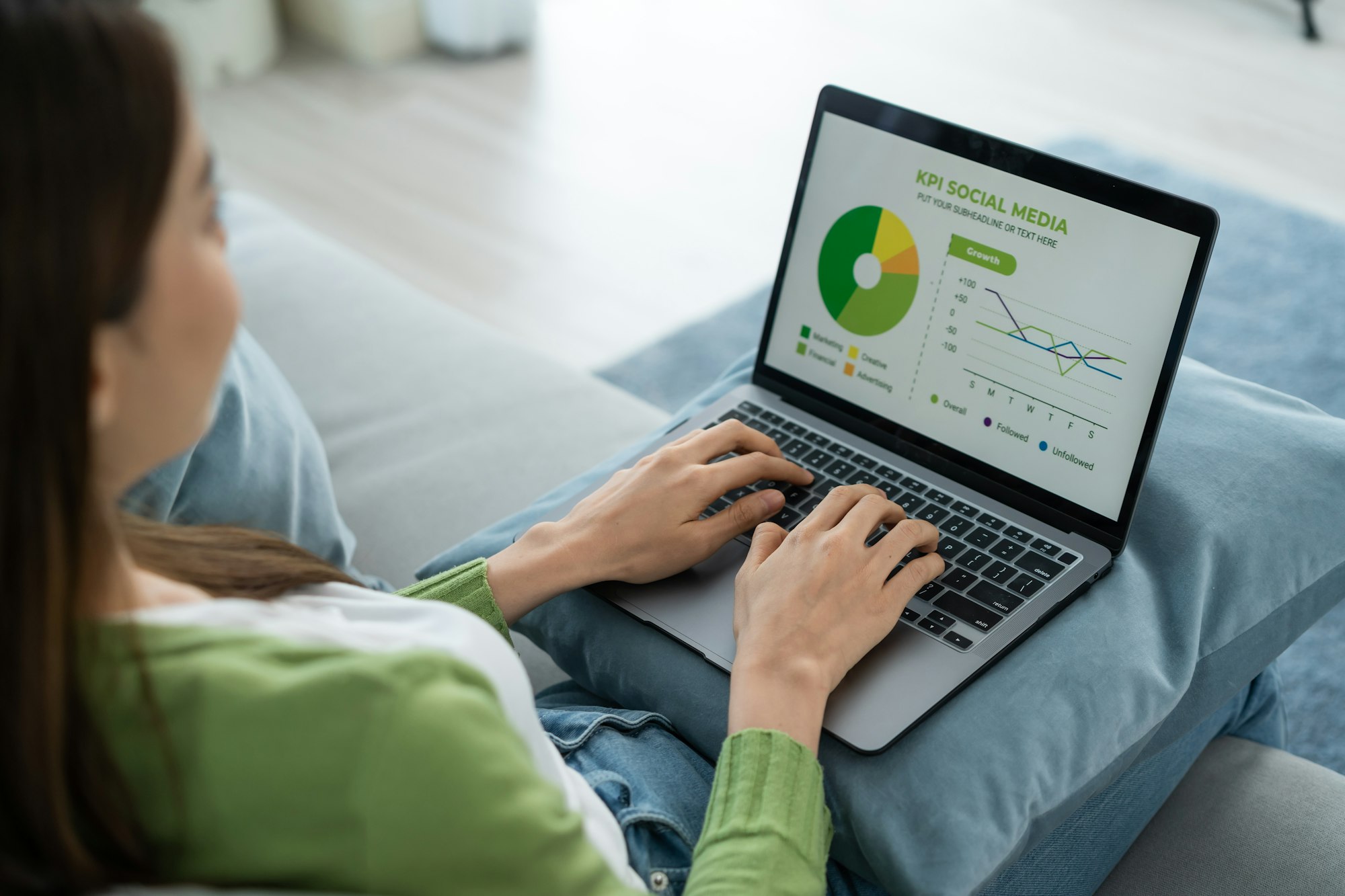
a. WordPress Community: Get involved in the online WordPress forums and user groups, and attend local WordPress meet-ups to better your understanding and network.
b. Professional Help: If there are complex customizations or you need technical support, then it might be a good idea to consider using the services of a WordPress developer or agency.
Building a website in WordPress empowers. With this guide, you’ll get a clear understanding of WordPress power, design like a pro, manage, and optimize your site with ease. Embrace the flexibility of WordPress and watch your website thrive in the digital landscape.
Conclusion
If you’re interested in WordPress development company from Bloom Agency, we offer a comprehensive range of solutions to help you build and optimize your WordPress website. Bloom Agency specializes in creating customized WordPress website tailored to your specific needs












Rahul M.
B2B Service Provider